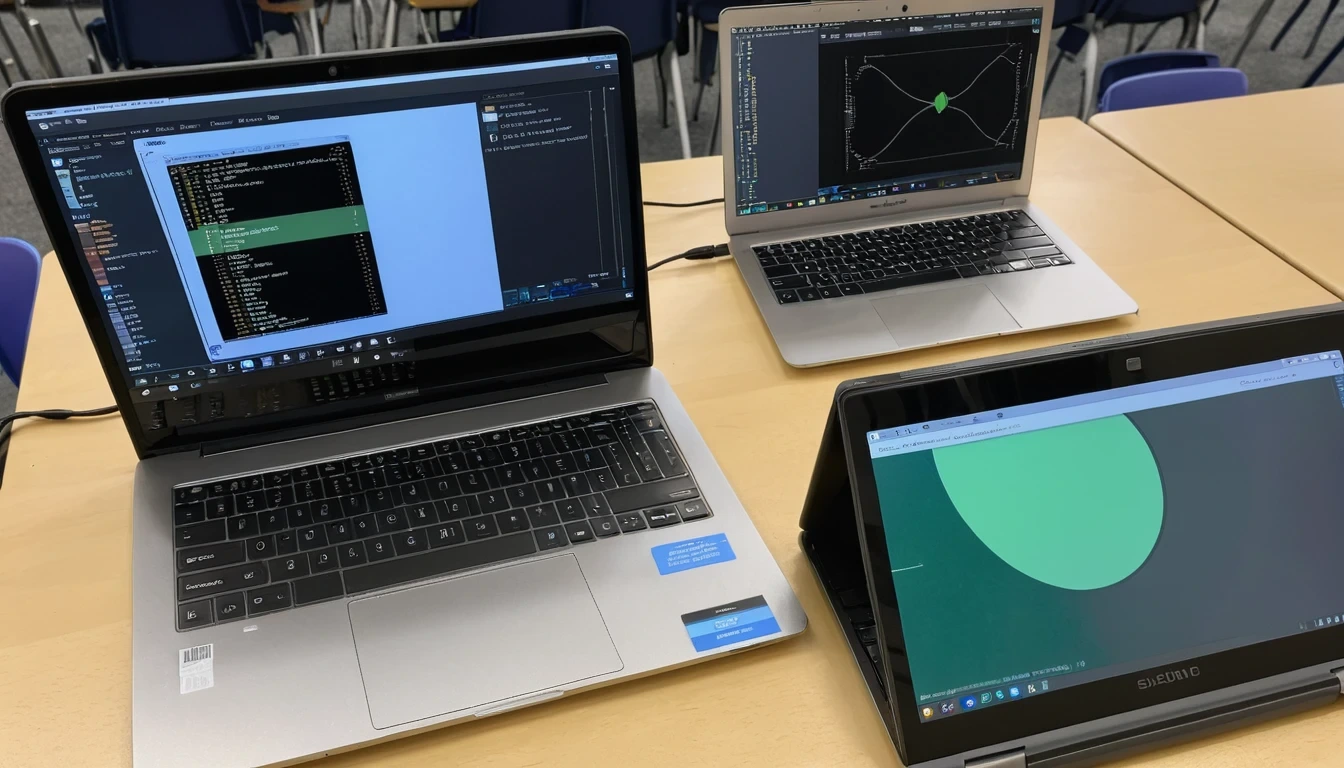
Sometimes, explaining through video can be significantly more effective than words. Whether it’s a quick tutorial, a detailed project explanation, or just sharing an update, screen recordings can be incredibly powerful. Thankfully, there are abundant tools available today that cater to diverse recording needs. In this blog, we delve into some of the best screen recording software available, helping you choose the right one for any situation.
OBS Studio: The Best for General Screen Recording

Overview: OBS Studio is suitable for everything from live streams to high-quality video captures. OBS Studio is not only free but also open-source, offering immense control over screen capturing across multiple platforms including Linux, Mac, and Windows.
Features: Capture specific apps or areas, add transitions, mix audio sources, and utilize filters. The API support allows extensions through scripting and plugins, enhancing its functionality. Ideal for developers looking to contribute to its capabilities.
Loom: Quick Sharing and Efficient Communication

Overview: Positioned as a video messaging tool, Loom simplifies the creation and sharing of recordings or quick videos for work communications. Available on iOS, Mac, Windows, and as a web application, its accessibility is commendable.
Features: Record screen activity or cam footage, straightforward sharing through links, interactive through reactions. Loom for Education offers enhanced features for verified educational users.
Screencast-O-Matic: From Basic Captures to Advanced Editing

Overview: If you’re looking for a tool that goes beyond basic screen recording, Screencast-O-Matic offers extensive editing tools too. It supports varied platforms like Android, iOS, Chromebook, Mac, and Windows.
Features: Includes stock music, automated filters, and interactive captions. Premium offerings provide in-depth editing, stock footage access, and ad-free hosting services.
Camtasia: Comprehensive Screen Recording and Editing

Overview: Camtasia suits those who need a robust suite of editing and recording features without compromising on quality. Although more expensive, it supports both Mac and Windows, and offers a free trial.
Features: Direct PowerPoint integration, interactive quizzes, and high-quality recording options. It’s packed with royalty-free assets and advanced effects suitable for professional-grade video production.
ScreenFlow: Tailored for Mac Users

Overview: Exclusively for Mac, ScreenFlow claims simplicity but doesn’t compromise on powerful features. It’s perfect for creating professional-looking tutorials or engaging animations.
Features: Intuitive interface with capabilities for detailed editing, motion graphics, and creating animations. It’s an excellent tool for producing visually appealing educational content or marketing videos.
Final Thought
Choosing the right screen recording software comes down to your specific needs, be it educational, work-related, or recreational. While OBS Studio and Loom provide excellent no-cost options, tools like Camtasia and ScreenFlow offer enhanced features for more advanced needs. Consider what’s most important for your tasks — ease of use, editing capabilities, or perhaps the flexibility of sharing — and you’ll find the perfect tool for the job.
Frequently Asked Questions
What makes OBS Studio a preferred choice for screen recording?
OBS Studio is favored for its high customizability, open-source nature, and extensive features suitable for both basic and advanced users. It supports scripts and plugins for added functionality.
Can Loom be used for educational purposes?
Yes, Loom is highly effective for educational purposes. Verified educators can access Loom for Education, which offers additional features at no cost.
What distinguishes Camtasia in the screen recording market?
Camtasia stands out due to its comprehensive editing suite, allowing for sophisticated video production with features like quizzes and interactive elements.


